Setting up your team
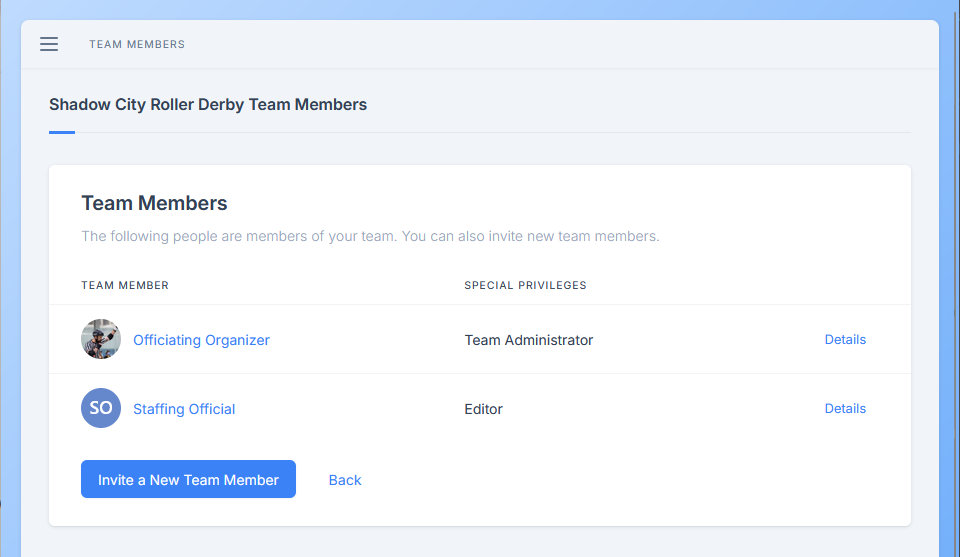
Table of Contents
Creating a Team
During account signup make sure that you answer Yes to “Are you responsible for finding and staffing officials for your league events?”

Upon creating your account you will be presented with the Tell us about you page with one extra question to answer: Your Team Name.
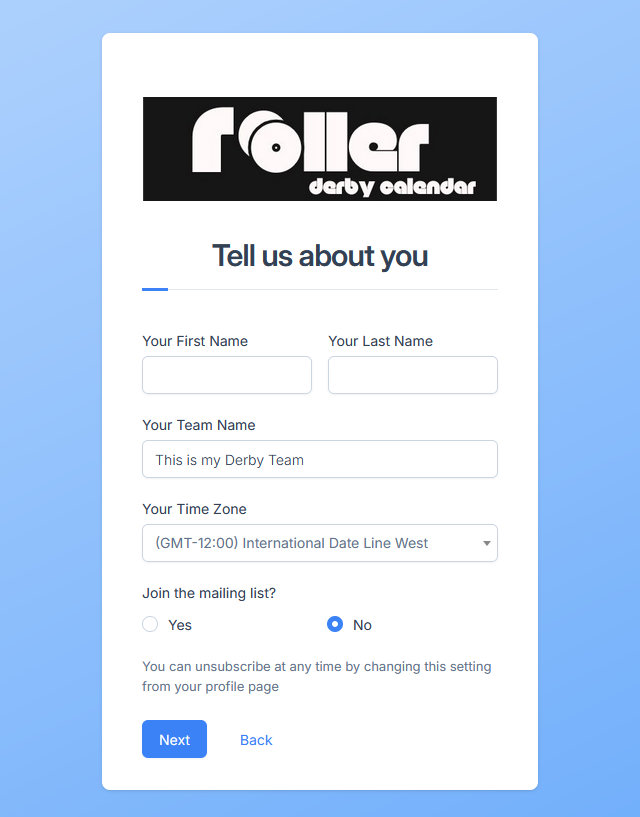
Complete the rest of the signup flow.
Switching Teams
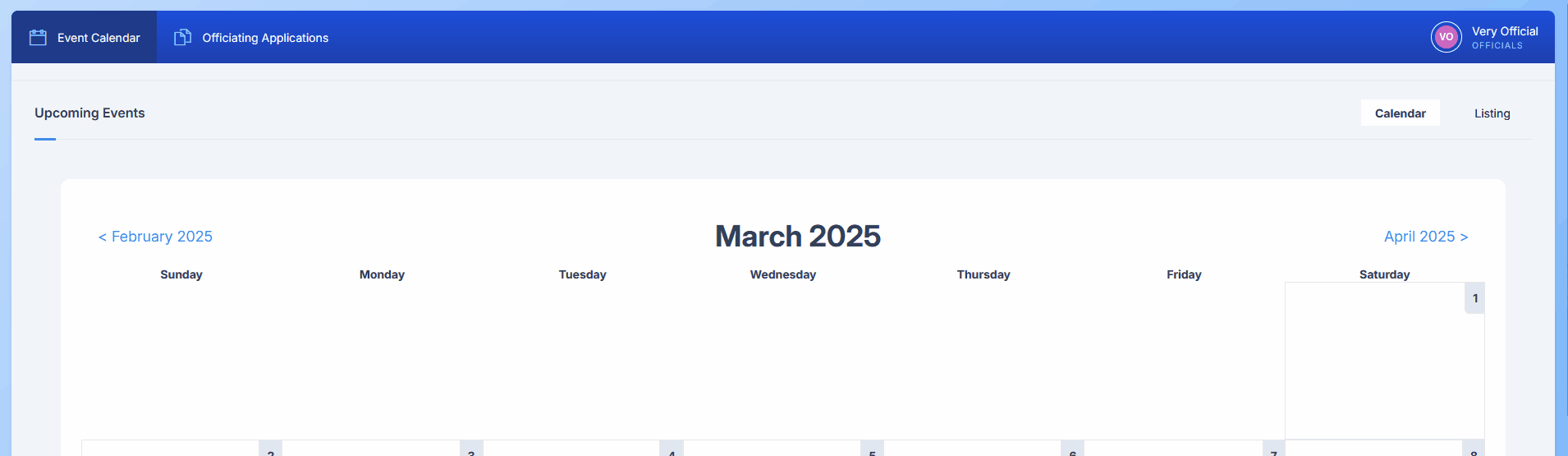
Your currently active team is always listed below your name. If you are a member of multiple teams, the user menu contains an option to Switch Teams.
For any teams where you are an editor or administrator you will see additional items appear in Roller Derby Calendars navigation.
Setting up your Team Profile
From the Team menu, click on Team Settings. From here you can update your team name, update your teams Timezone and customize parts of your team homepages appearance.
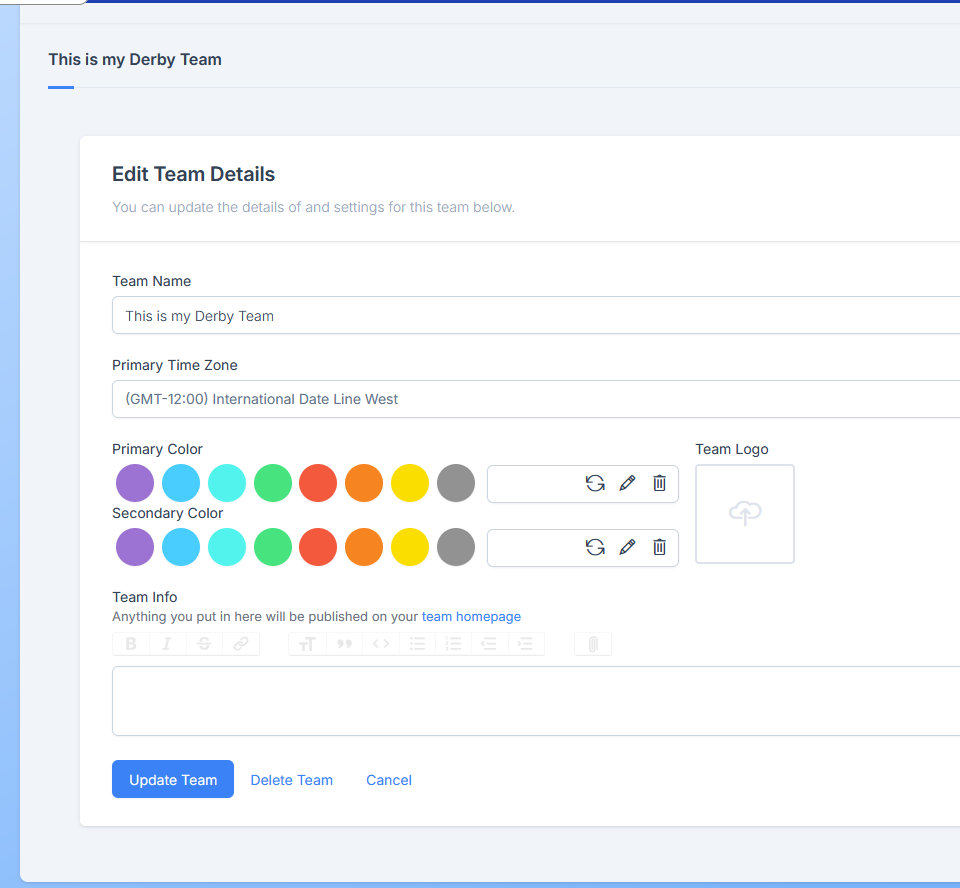
There are four settings of the team profile that can be modified to update how your teams events appear to the public. These settings are:
- Primary Colour: The colour used on the outer border of your team page.
- Secondary Colour: The colour used on the inner border of your team page. It is also used in the event calendar when displaying your events
- Team Logo: The logo that will be shown on your team home page and on each event signup page. For best results use a team logo with a 1:1 aspect ratio (i.e. 512 x 512 pixels)
- Team Info: Additional details about your team. This area is entirely free-form and can be anything you’d like to share with people viewing your leagues page.
Examples
Below is an example of what to expect after you’ve customized your teams settings
Team Page
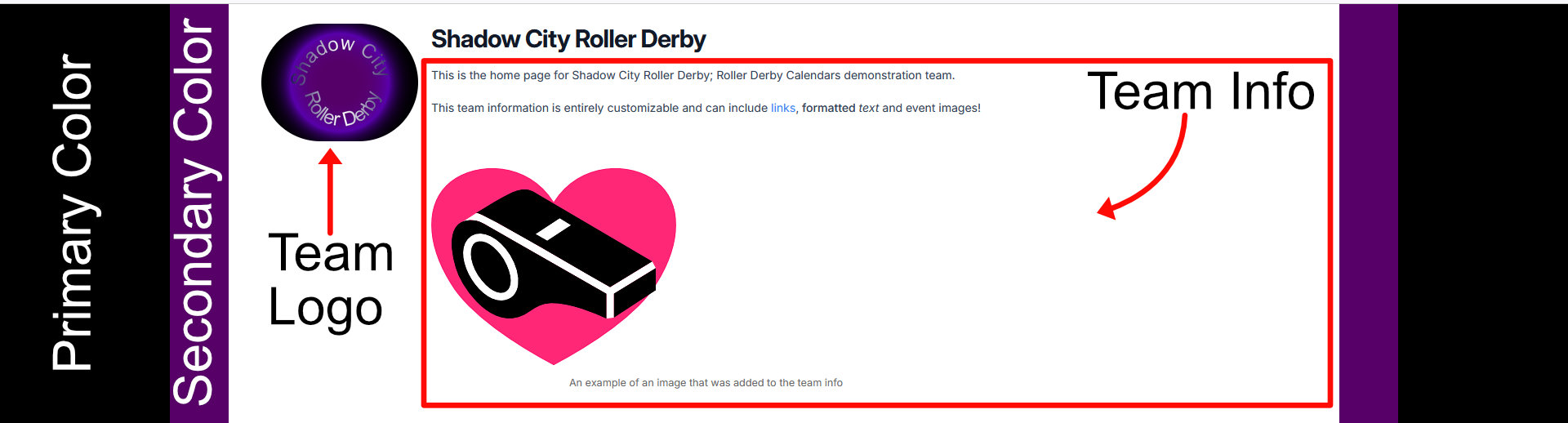
Team Events
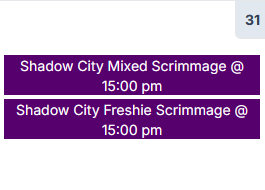
Inviting other league members
It is possible your league has multiple members responsible for different aspects of managing their events. To allow other team members to also participate in creating events and manage staffing, they will need to be invited to join your team.
To see who is currently a part of your team, click on the Team Members item from the Team menu.
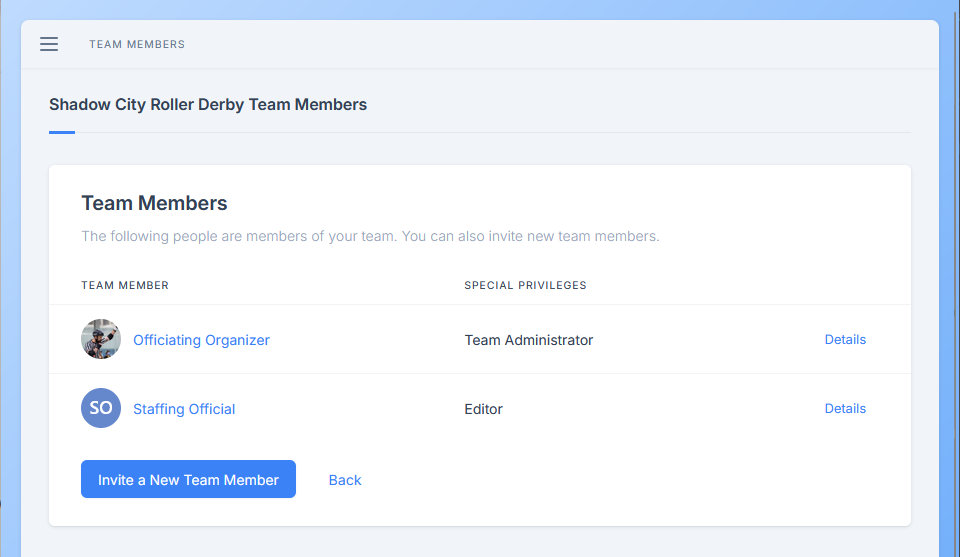
Note: If you are only a member of the officials team you cannot view or manage team members. This is a global team that represents everyone using Roller Derby Calendar solely for signing up to events.
Sending out an invitation
From the teams page, click on Invite a New Team Member and fill out the form. The member invited will receive an email along with instructions to sign up for Roller Derby Calendar.
If the member already has an account, the invitation will link up that account to your team, granting them access.
Roles
There are three roles:
- Viewer: The most basic access level for an account. It currently does not grant access to any team management functionality. If you have members on your team at this level because they are league affiliated officials, consider removing them as they will already be a part of the global Officials team.
- Editor: At this level team members are able to manage bouts and assign staff to games
- Team Administrator: Team members at this level have all the same privileges as Editors and can also manage the teams subscriptions via the Billing menu.